Moving files to and from your phone in Qubes OS
This is a repost of a beautiful parulin’s post with minor additions. Helpful if your phone doesn’t mount to the VMs using standard options
Examples of mounting errors:
Without USB debugging, just “File transfer” selected 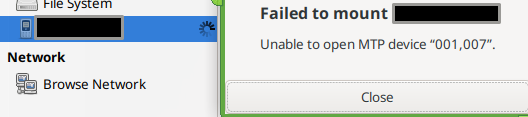 With USB debugging
With USB debugging 
android VM - the VM that sends/receives files to/from your phone
sys-usb - the VM that your phone is connected to by default when you plug it in with a USB cable
Workaround is to use the adb command-line tool to send requests from our Android VM to the sys-usb instead of mounting
In the template dedicated to android (maybe you can create a dedicated template like “android-template”), install the android-tools package. Do the same in the template of sys-usb. With Fedora it’s something like this:
dnf install android-tools
Debian:
apt install adb
If any of your VMs are air-gapped, you can download the binary directly from here and then move it to that VM
Now make sure both templates are shutdown and restart sys-usb and your android AppVM.
On your phone:
- activate the Developer Options
- In the Developer Options menu, allow USB Debugging
- Plug your phone into the computer, switch to MTP transfer
On sys-usb, run an adb command like:
./adb devices
On your phone: allow the connection.
In sys-usb: you should see some result from the adb devices like:
List of devices attached
XXXXXXXXX device
Now we will allow the android AppVM to connect to adb via sys-usb.
In dom0: Open Qubes Policy Editor and create a new policy called 30-android.policy. Edit this file like this, replacing your-android-vm with the name of your android AppVM:
qubes.ConnectTCP * your-android-vm @default allow target=sys-usb
On the android AppVM (the one that is going to send the files), you need to run this command first:
qvm-connect-tcp ::5037
If you get an “Address already in use” error, try
adb kill-server
before trying again
Then you can check that your device is available from android VM:
adb devices
And now you can copy your files:
adb pull /sdcard/Pictures/... Pictures
or push the files to your phone
adb push /path/in/android/vm /storage/emulated/0/path/in/phone
So, your android VM uses adb only to send requests to the 5037 port, then sys-usb intercepts these requests and performs the instructions locally inside itself.